iPhone users sometimes encounter an unexpected issue where their device begins to vibrate randomly without any apparent triggers such as notifications or phone calls. This perplexing occurrence can cause confusion and concern, raising questions about the reliability and functionality of the device. There are several potential reasons behind this phenomenon, ranging from software glitches to hardware malfunctions.

Determining the cause of an iPhone’s random vibrations often involves a process of elimination. Common software-related culprits can include notification settings for various apps, which may not be immediately visible to the user, especially if they are managing a large number of applications. On the hardware side, issues with components like the charging cable or even debris in the charging port can lead to erratic behavior.
Addressing the problem typically involves checking notification settings, ensuring the software is up to date, performing resets, and inspecting the iPhone’s physical components for any signs of damage or failure. A systematic approach to troubleshooting can help resolve the puzzling vibrations, returning the iPhone to its expected state of functionality.
Let’s talk more about the issue why is my iPhone randomly vibrating.
Content Compass
Understanding iPhone Vibrations
iPhone vibrations serve as a tactile method for users to receive alerts without sound. They can indicate notifications, incoming calls, or other prompts that require attention.
Normal Vibration Functions
The iPhone utilizes vibrations for various functions:
- Notifications: When a text, email, or app notification comes in, the iPhone vibrates to alert the user
- Calls: Vibrations occur for incoming calls, especially when the phone is set to silent
- Alerts: Reminders and alarms may also trigger the vibration motor
- Haptic Feedback: Certain actions, like pressing the home button on models with haptic buttons, generate a vibration to simulate a button press
Causes of Random Vibrations
Random vibrations on an iPhone may be due to several factors:
- Software Glitches: An app or the operating system may malfunction, triggering vibrations erratically.
- Phantom Vibrations: Sometimes users perceive a vibration that didn’t occur, a phenomenon known as “phantom vibration syndrome.”
- Settings Configuration: Customized vibration settings for different apps may cause unexpected vibrations.
- Outdated Apps or iOS: Apps or an iOS that are not up to date can behave unpredictably, including causing unintended vibrations.
- Hardware Issues: Less commonly, hardware malfunctions within the vibration motor itself can lead to random vibrations.
By addressing these issues, either by updating software, checking settings, or consulting technical support, one can typically resolve the random vibration behavior.
Investigating the Vibration Issue
When an iPhone vibrates unexpectedly, it is crucial to examine notification settings, identify possible software glitches, and consider hardware concerns.
Checking Notification Settings
One should start by navigating to the Settings app and scrutinizing the Notification settings. Users can:
- Open Settings > Tap Notifications
- Review the list of apps and ensure the Allow Notifications toggle is appropriately set
This check can reveal if unnoticed notifications are responsible for the vibrations.
Exploring Software Glitches
Software bugs within iOS can cause erratic behavior including random vibrations. Users can:
- Look for any pending iOS updates that might contain fixes
- Restart the iPhone to clear temporary software issues
These steps address potential problems introduced by software glitches.
Hardware Concerns
If software solutions don’t cease the vibrations, a hardware issue such as a faulty vibration motor might be the culprit. In this context:
- Inspect the iPhone for any physical damage.
- Consider if the issue occurs during charging, which could indicate a problem with the cable or port
It’s recommended to consult with a certified technician if hardware damage is suspected.
Troubleshooting the Problem
When an iPhone vibrates randomly, it may be disconcerting for the user. To address this issue, the following troubleshooting steps can be methodically employed to isolate and possibly resolve the cause of the unwanted vibrations.
Immediate Solutions
Immediate solutions involve checking for basic triggers of vibration, such as incoming notifications or system alerts. Users should:
- Ensure notifications settings: Verify that vibrations are not tied to app notifications by going to Settings > Notifications and reviewing the alert styles for each app
- Inspect physical connections: Check if the charger or USB cable is seated properly, as a loose connection might cause intermittent vibrations
Restarting iPhone
A simple but effective method is to restart the iPhone:
- Restart: Hold down the side button with either volume button, then drag the slider to power off. Turn the iPhone on after a few seconds by pressing and holding the side button
- Force Restart: On an iPhone with no mechanical home button, quickly press and release the Volume Up followed by the Volume Down button, then press and hold the Side button until the Apple logo appears
Software and App Updates
Keeping the iPhone’s software up to date is critical for its optimal performance:
- iOS update: Install the latest iOS update available by going to Settings > General > Software Update
- App updates: Update all apps by visiting the App Store and tapping on the user account icon. Choose “Update All” if updates are pending
Factory Reset and Data Recovery
If none of the above steps work, a factory reset might be necessary:
- Backup Data: Before proceeding, users should back up their data using iCloud or iTunes to prevent data loss
- Factory Reset: One can perform a factory reset by going to Settings > General > Reset and selecting “Erase All Content and Settings”
- Restore: After the reset, the user may restore their data from the previous backup
By following these steps, users can troubleshoot the issue of their iPhone randomly vibrating.
Considerations for Specific Apps

When investigating why an iPhone might be vibrating randomly, one must pay close attention to specific apps, particularly messaging and social media apps, the Mail app, and the settings of third-party apps, as these are often the source of unexpected notifications.
Messaging and Social Media
Messaging apps and social media platforms frequently push notifications that can cause an iPhone to vibrate. Users should:
- Check the Notification Center for recent alerts from these apps.
- Examine app-specific settings to identify if messages or updates are triggering vibrations.
Mail Application Notifications
The Mail app can be a silent offender, sending vibrations for incoming emails. Users should:
- BoldExamine the Mail notification settingsBold: Navigate to Settings > Mail > Notifications to review alerts
- Considering disabling notifications or changing the alert style if vibrations are frequent and unnecessary
Third-party App Settings
Third-party apps may have their own notification systems. Users are advised to:
- Review each app’s notification settings to ensure they align with the user’s preferences
- Pay attention to apps with background activity, as they may push silent notifications leading to random vibrations without visible alerts
By methodically going through these specific app considerations, one can pinpoint the exact cause of an iPhone’s random vibrations.
Support and Professional Advice
When an iPhone exhibits unexpected vibration issues, it may signal a glitch, bug, or hardware problem that requires professional attention. Seeking assistance directly from Apple can ensure accurate diagnosis and effective solutions.
Contacting Apple Support
Apple Support offers a range of services that can assist with an iPhone vibration issue. They provide troubleshooting guides, remote diagnostics, and direct customer service communication. Users can contact Apple Support through:
- Online chat
- Phone calls
For immediate assistance, users may use the Apple Support app or the Apple website to start a live chat or request a phone call, allowing a specialist to guide them through potential fixes or escalate the issue if necessary.
Visiting an Apple Store
A direct approach is visiting an Apple Store, where one can receive face-to-face support. The Genius Bar technicians are trained to handle complex issues, including those related to iPhone hardware:
- Inspection: A physical examination can reveal if the vibration is caused by a hardware malfunction
- Diagnostics: Technicians use specialized tools to diagnose software and hardware issues
- Repair: If a defect is found, repairs can be conducted on-site or the iPhone can be sent to a service center
Before visiting, it’s advisable to book an appointment through the Apple Store app to minimize wait times and ensure a specialist is available to address the iPhone’s vibration issue.
Preventative Measures and Best Practices
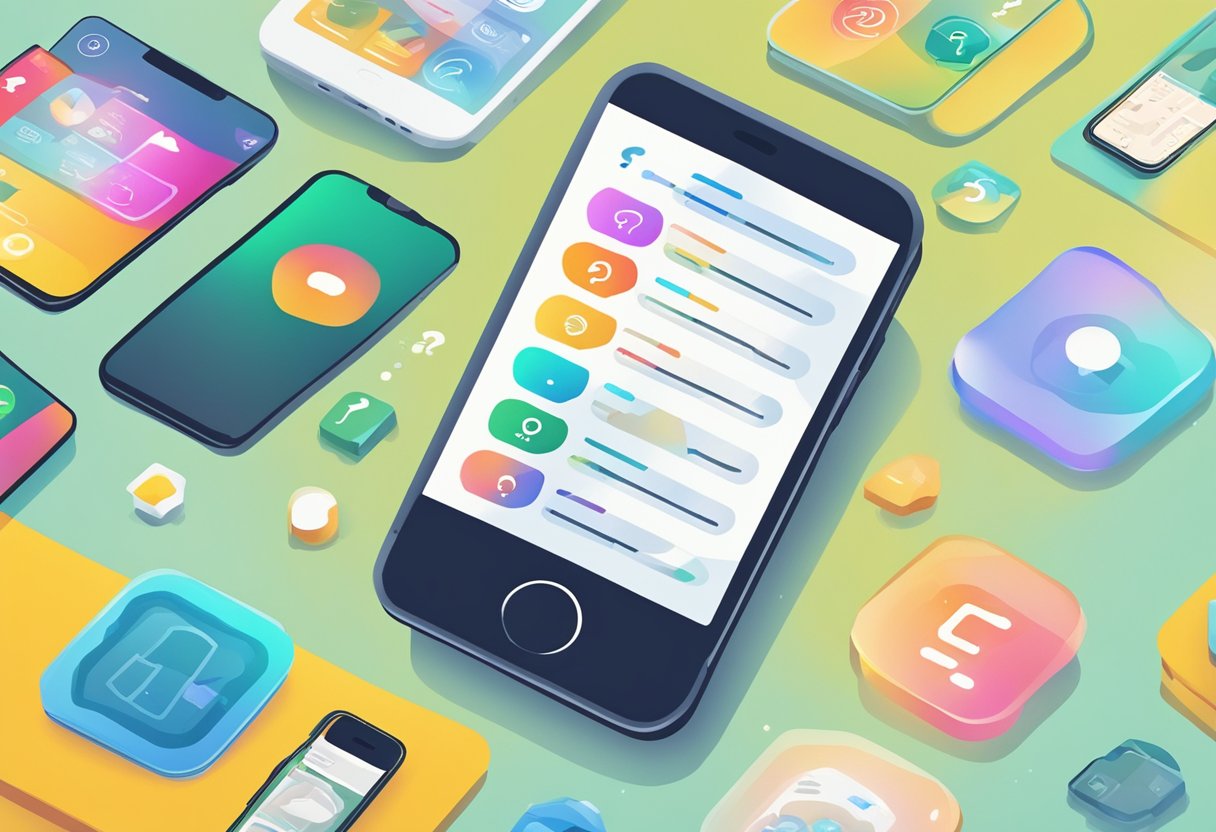
We talked about the topic why is my iPhone randomly vibrating. To mitigate the issue of an iPhone randomly vibrating, users should consider regular maintenance and customization of accessibility settings. These measures can help address software glitches and ensure that the device operates smoothly after iOS updates.
Regular Maintenance
Regular maintenance of an iPhone involves keeping the software up to date and checking for any physical issues that might be causing unintentional haptic feedback. Users should:
- Update iOS: Ensure their iPhone is running the latest version of iOS to fix any known bugs that could cause vibrations
- Check for Physical Damage: Examine their iPhone’s charging cable and accessories for wear or damage that could result in connectivity issues leading to random vibrations
Adjusting Accessibility Settings
Adjusting the iPhone’s accessibility settings can help users better manage haptic feedback and minimize unnecessary vibrations. To achieve this, they should:
- Navigate to Settings > Accessibility
- Within the Touch settings, adjust the Vibration settings to disable unnecessary feedback
- Review Haptic feedback settings and modify them to only activate for essential interactions