When technical issues arise with a Hisense TV, such as performance lags, software glitches, or unresponsiveness, resetting the TV can often provide a simple yet effective fix. A factory reset returns the television to its original, out-of-the-box state, erasing any data and settings that may be causing the device to malfunction.
The process of locating the reset option on a Hisense TV can vary based on the model and year it was manufactured. On some models, there is a physical reset button, which may be discreetly placed on the back, bottom, or side of the TV, possibly identified by a pinhole labeled ‘Reset’. For models without a physical button, a reset can be performed through the TV’s settings menu using the remote control.
Executing a factory reset should be approached with caution as it will remove all personal settings, accounts, and downloaded apps. Users should ensure all important account information and credentials are secured before initiating the reset because they will need to set up the TV and personal preferences once the reset is complete.
Let’s talk about Where is the reset button on Hisense TV.
Content Compass
Identifying Your Hisense TV Model

Before attempting to locate the reset button on a Hisense TV, it’s essential to accurately identify the specific model of your television. This information is crucial because the location of the reset button can vary between different Hisense models.
Where to Find the Model Information:
- Original Packaging: If it’s available, the original packaging of the Hisense TV often has the model number clearly printed on it
- User Manual: The model number is typically listed on the cover or within the first few pages of the user manual
- Back of the TV: Most Hisense TV models have a label on the back that includes the model number and serial number
- Settings Menu:
- For a Smart Hisense TV with a user interface, navigate to the Settings or System menu.
- For Roku Hisense TV: Go to Settings > System > About
- For Android TVs: Look under Settings > Device Preferences > About
- For VIDAA-platform TVs: Access Settings and look for the System Information or About section
- For Hisense Google TVs: Check under Settings > System > About
- For Hisense Fire TVs: Visit the Settings area and locate the My Fire TV section
- For a Smart Hisense TV with a user interface, navigate to the Settings or System menu.
- Online Account Registration: If you registered your TV online, you might find the model number in your account details
Identifying the type of operating system can also assist in narrowing down the model, as Hisense TVs come with various operating systems, such as Roku TV, Android TV, VIDAA U, Google TV, and in some regions, Fire TV.
For older models, or those without internet connectivity, refer to the product documentation or information label at the back of the TV. Knowing the exact model number of your Hisense TV is the first step to finding the reset feature and ensuring proper guidance on how to use it.
Locating the Reset Button on Hisense TVs
Resetting a Hisense TV can be necessary for troubleshooting purposes. Depending on the model, the reset button’s location may vary, but typically it involves holding down a combination of physical buttons on the TV itself or using the remote control.
Hisense Smart TVs
For most Hisense Smart TVs, there isn’t an actual physical reset button. Instead, users can perform a reset through the TV’s menu with the remote control. They need to navigate to the Settings or Setup menu, locate the System tab, then select the Factory Reset option to reset the device.
Hisense Roku TVs
Hisense TVs with Roku functionality also lack a specific physical reset button. A reset is done by accessing the settings menu via the Roku user interface. Users should look for the System option and then choose Advanced System Settings where they can find and select Factory Reset.
Hisense Android TVs
On Hisense Android TVs, resetting is similarly not focused on a physical reset button. Users should press the Home button on the remote, go to Settings, scroll to Device Preferences, and select Reset to initiate the factory reset process.
Older Hisense Models
Some older Hisense TV models may feature a physical reset button or require holding a combination of physical buttons. Typically, the Volume Down and Input buttons on the TV panel must be held down simultaneously for about 30 seconds to start the reset process. This action should only be performed when the TV is powered on. If the TV is unresponsive to remote control commands, this method may be particularly useful.
Soft Reset Through the Settings Menu
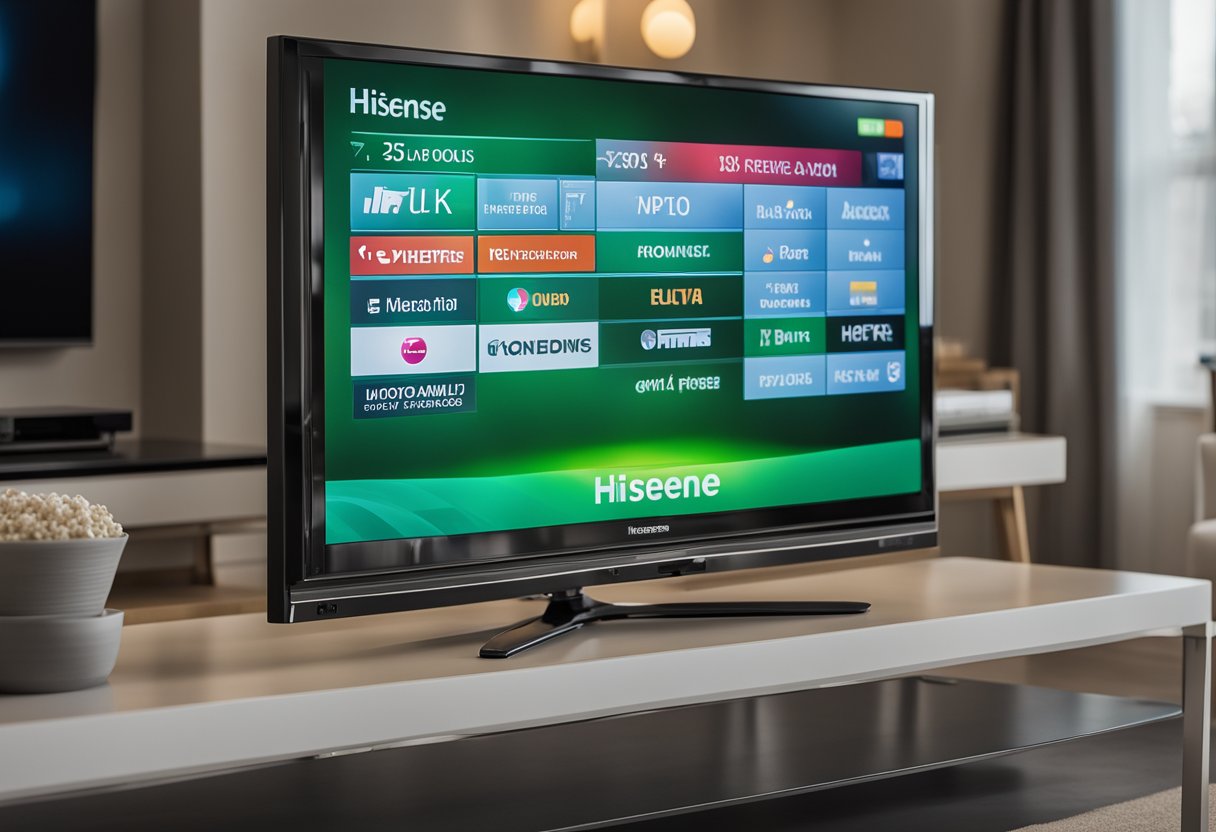
A soft reset on a Hisense TV can often resolve small glitches and is performed through the device’s settings menu. This procedure does not erase personal settings or data; it is akin to restarting a computer. The soft reset can be accomplished by following these steps:
- Step 1: Turn on the Hisense TV and grab the remote control
- Step 2: Press the
SettingsorMenubutton to enter the TV’s settings - Step 3: Use the navigation arrows to scroll to System or Advanced Settings
An ordered list ensures clarity for the user:
- Within the System or Advanced Settings, search for the terms Reset or Factory Reset
- Select Reset. The TV may prompt for confirmation, requiring the selection of Reset again
- Adhere to any additional on-screen instructions to complete the soft reset
It is important to recognize that models may vary. If a confirmation prompt appears, users should confirm their intention to reboot the TV. This action typically results in the television switching off and restarting, similar to rebooting a computer. Once the TV powers back on, it completes the soft reset process. These steps facilitate a soft reset, thereby potentially resolving minor operational issues without affecting the TV’s stored preferences.
Now that we know where is the reset button on Hisense TV, we can talk about how to use it.
Executing a Hard Reset to Factory Defaults
Resetting a Hisense TV to factory defaults can resolve numerous operational issues. This process clears all personalized settings, returning the TV to its original state when it was first purchased. Below are methods to perform a factory reset using both the on-screen menu and the physical reset button.
Using the Standard Menu Options
To perform a factory reset through the Hisense TV’s menu, one must follow these steps:
- Power on the TV
- Access the Settings: Using the remote, press the
MenuorSettingsbutton - Navigate to System: Scroll to the ‘System’ or ‘Support’ section and select it
- Select Reset: Find the ‘Reset’ or ‘Factory Reset’ option and confirm by pressing ‘Enter’ or ‘OK’
Note: This will erase all custom settings and return the TV to its factory default settings.
Physical Reset With a Pin
If the TV’s menu is inaccessible, a physical reset button can be used:
- Locate the Reset Button: On the back of the Hisense TV, find the small pinhole labeled ‘Reset’—typically located between the HDMI port and the audio input port
- Initiate Reset: Using a pointed object like a pin, gently press the button inside the pinhole
Caution: Care should be exercised when using an object to press the reset button to avoid damage to the TV.
Utilization of the Remote Control for Resetting
Resetting a Hisense TV using the original remote control is a straightforward process. The user can restore the television to its factory settings using this device, which may be necessary when troubleshooting or preparing the TV for a new user.
Step-by-Step Guide:
- Power On: Ensure the Hisense TV is powered on
- Access Menu: Press the “Menu” button on the Hisense TV remote
- Select Settings: Use the arrow buttons to navigate to the “Settings” option
- Advanced Settings: Scroll to “System,” then select “Advanced System Settings”
- Factory Reset: Choose “Factory Reset,” and confirm the selection
Important Points:
- Data Loss: Be aware that a factory reset will erase all data, settings, and preferences
- Remote Necessity: The process requires the use of an original Hisense TV remote control
- Follow Prompts: After initiating the reset, follow any further on-screen prompts to complete the process
Users may occasionally need to undertake this reset procedure to resolve technical issues or to wipe personal data from the TV. It’s recommended to check for specific model instructions, as menu options may vary slightly. If the original remote is not available, it may be necessary to use alternative methods, such as physical buttons on the TV, for resetting.
Resolving Connectivity and HDMI Issues
When addressing connectivity problems with a Hisense TV, focusing specifically on HDMI issues is essential. HDMI ports serve as the primary interface for transferring high-definition video and audio from devices to the television. However, they are not immune to occasional malfunctions.
Simple Checks and Fixes
Firstly, users should ensure the HDMI cable is firmly connected to both the TV and the external device. A loose connection can result in signal loss or intermittent connectivity. If the issue persists, try the following steps:
- Swap the HDMI Cable: Faulty cables can be the culprits. Replacing them with new ones might resolve the issue
- Test Different Ports: Utilize another HDMI port on the TV. Occasionally, a specific port can malfunction
- Restart Devices: Power cycle the TV and connected devices to refresh the connections
Advanced Troubleshooting
If basic troubleshooting fails, a deeper dive into the settings and adjustments may be necessary:
- Software Update: Keep the TV’s firmware updated. Manufacturers release updates that can fix known bugs and improve performance
- Factory Reset: As a last resort, you can perform reset Hisense TV by pressing the reset button. It can return the TV to its original settings, potentially fixing stubborn issues. The reset button is typically located at the back of the Hisense TV, in between the HDMI port and the audio input port, often labeled and requiring a pointed object to press
Always approach HDMI connectivity issues methodically, using these guidelines to navigate towards a solution with confidence and ensuring clear and functional use of your Hisense TV’s capabilities.
Troubleshooting Common Hisense TV Problems
When encountering performance issues with a Hisense TV, it is often helpful to start with basic troubleshooting steps. For instance, if the TV is unresponsive, consider performing a soft reset. This does not delete any data but can resolve minor issues such as freezing.
Sound quality problems may arise due to incorrect settings or connectivity issues. Ensure that audio settings are properly configured and check that all cables are securely connected.
For picture settings that are not optimal, users should access the TV’s menu to adjust brightness, contrast, and color balance. This can dramatically improve viewing quality.
Troubleshooting Tips:
- Soft Reset: Unplug the TV from the power source, wait about 60 seconds, and then plug it back in
- Sound Settings: Navigate to the audio settings to check if the TV is set to the correct speakers and adjust the sound modes
- Picture Calibration: Access the picture settings menu to fine-tune the display to the desired preferences
If these steps do not resolve the issues, locating the reset button might be necessary for a more comprehensive reset. Depending on the model, this may be a physical button or within the TV’s settings menu.
To Perform a Factory Reset:
- Access the settings menu
- Navigate to ‘System’ or ‘About’ section
- Select ‘Factory Reset’ or ‘Reset TV’
- Confirm and follow on-screen prompts
- Wait for the TV to restart
A factory reset will delete all data and return the TV to its original settings, which can often resolve persistent issues. However, always backup important data before proceeding with this step.