Apple’s AirTag is a small tracking device designed to help users keep track of their personal items, such as keys, wallets, and backpacks. Using Apple’s vast Find My network, AirTags can greatly assist in locating lost items. The device works by periodically sending out a secure Bluetooth signal that can be detected by nearby devices in the Find My network. These devices then transmit the location of the AirTag to iCloud, allowing the owner to view its most recent location in the Find My app.
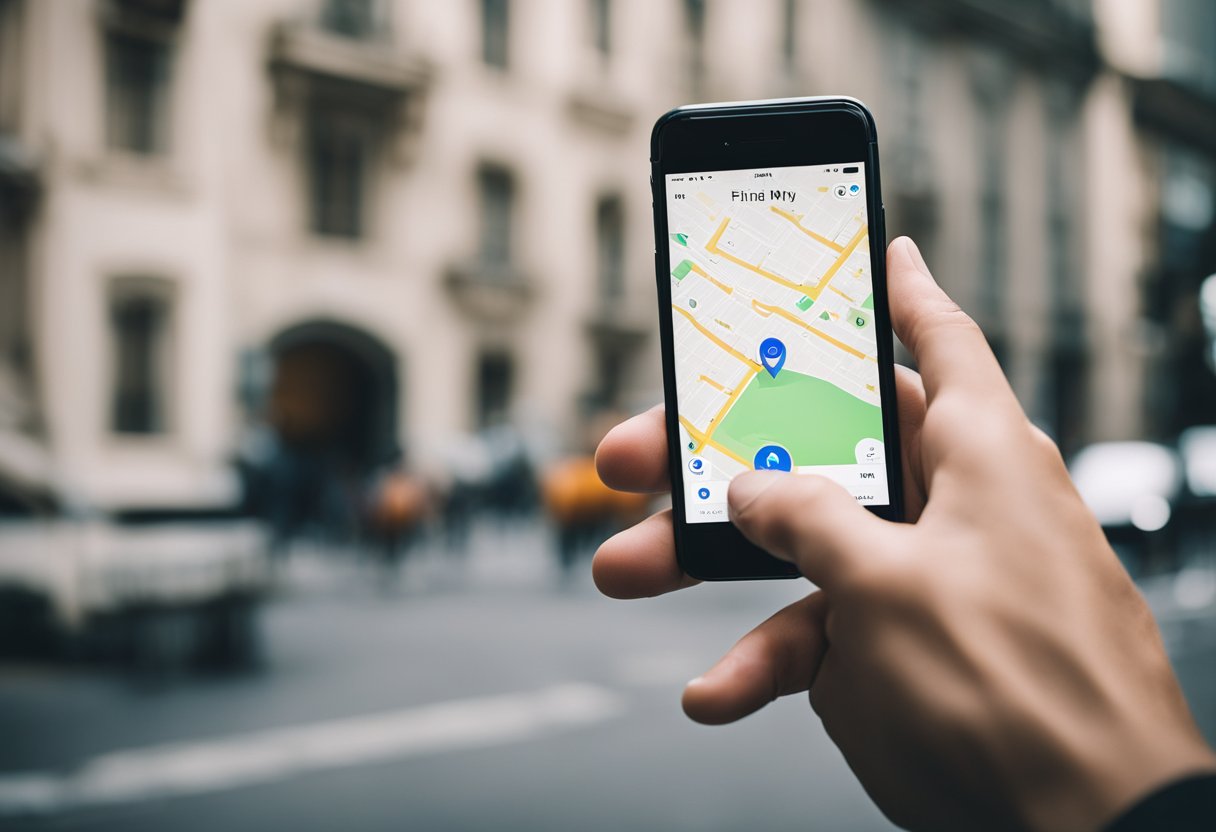
Updating an AirTag’s location typically happens automatically and requires no user intervention. However, there can be times when a more recent location is necessary or when an AirTag doesn’t seem to be updating as expected. In these situations, users can perform certain steps to manually prompt an update of their AirTag’s location. Users must understand that although AirTags are designed to enhance the finding experience, they do not provide real-time tracking.
To ensure their Apple AirTag’s location is as up-to-date as possible, users must utilize the Find My app available on their iPhone. It’s crucial to note that the refreshing of an AirTag’s location is dependent on the proximity of the device to the Find My network. An AirTag not in range of an iPhone or another Apple device may not update until it comes within range of a device in the network. The update process is straightforward and part of a suite of tools designed to assist in the tracking and location of an AirTag.
Today, we will talk about how to update AirTag location.
Content Compass
Understanding Airtag and Its Features
An AirTag is a small tracking device designed by Apple, intended for personal item management through the Find My network. It implements Bluetooth technology to communicate with nearby devices, enabling users to keep track of items. Equipped with a user-replaceable CR2032 battery, an AirTag typically offers over a year’s lifespan before needing a replacement.
Key Features:
- Bluetooth Technology: Allows for proximity tracking of items
- Ultra Wideband: Some models include this for enhanced location precision
- Precision Finding: For iPhone 11 models or newer, enabling users to more accurately locate items
- Find My Network: A crowd-sourced system that can help track an AirTag’s location, even when it’s out of Bluetooth range
Item location is updated periodically; exact intervals can vary based on factors such as proximity to other Apple devices and whether the AirTag is in motion. Location services must be enabled on the user’s Apple device to utilize the tracking features.
- Privacy and Security: Random identifiers prevent unwanted tracking, ensuring only the owner can see the location.
Apple prioritizes privacy; hence AirTag is designed to thwart unwanted tracking with features like rotating Bluetooth signal identifiers. The Find My app on Apple devices facilitates setting up and managing AirTags with ease. Additionally, the precision finding feature guides users to their items using a combination of sound, haptics, and visual feedback, although this requires an Apple device with the U1 chip.
For best performance, the device should be within the Apple ecosystem, leveraging the myriad of iOS devices within the Find My network to pinpoint an item’s location, even when it’s not nearby.
Setting Up Your AirTag
Before a user can begin locating their items with an AirTag, they must properly set up the device with their Apple ID and understand how it integrates with the Find My app.
Initial Setup Process
To begin the setup process, the user must ensure that their iPhone or iPad is running the latest version of iOS or iPadOS. They should then bring the AirTag close to their device, which will trigger a connection popup. By following the on-screen instructions, the setup will automatically proceed.
Associating AirTag with Apple ID
During the setup, the user will be prompted to associate their AirTag with their Apple ID. This process links the AirTag to their iCloud account, enabling the Find My network to utilize the secure and private location services. The AirTag will then appear in the user’s list of devices within the Find My app.
Understanding Find My App Integration
After the AirTag is set up and associated with the user’s Apple ID, they can manage it through the Find My app. The AirTag will display in the ‘Items’ tab where its most recent location is shown. To manually refresh the location, the user can pull down on this ‘Items’ screen. The app is also where the user can enable features like Lost Mode or play a sound on the AirTag to locate it when nearby.
Updating Airtag’s Location
AirTag relies on Apple’s Find My network for location updates, which can either be refreshed manually or occur automatically. Understanding both methods ensures that users effectively track their items.
How Find My App Updates Location
The Find My app updates an AirTag’s location using a combination of Bluetooth signals and the vast Find My network. When an AirTag comes into contact with a device in this network, its location is updated and reflected on the user’s map. The process, largely automated and efficient, hinges on the widespread prevalence of compatible Apple devices.
Manual Update Versus Automatic Updates
Manual refresh:
- To manually update an AirTag’s location, open the Find My app and navigate to the ‘Items’ tab
- Swipe down on the screen to initiate a refresh
This method does not guarantee an immediate location update as it depends on proximity to other devices in the network.
Automatic updates:
- Occur periodically as the AirTag comes within range of devices in the Find My network
- Users can expect the map in the Find My app to refresh automatically, showing the latest location
Ensuring Accurate Location Tracking
To ensure the most accurate location tracking for an AirTag, several conditions should be met:
- Bluetooth and Location Services must be enabled on nearby devices
- The AirTag needs to be within the Bluetooth range of a device in the Find My network
- In the absence of GPS, Wi-Fi triangulation may assist with location accuracy
- If location updates are infrequent or not working, the user may consider toggling on the ‘Lost Mode’ which increases the frequency of location updates until the AirTag is found
Maximizing the Tracking Range
In ensuring the most effective use of Apple’s AirTag for tracking purposes, one must consider the inherent limitations of Bluetooth range, take full advantage of the extensive Find My network, and finesse the device settings to improve proximity detection and Precision Finding capabilities.
Understanding Bluetooth Range
The AirTag utilizes Bluetooth technology to communicate with the owner’s devices. The typical Bluetooth range is approximately 10 to 30 meters (33 to 98 feet) indoors without obstructions. Users should note that Bluetooth signals can be weakened by walls, furniture, and other physical barriers, potentially reducing the effective range.
Leveraging the Find My Network’s Reach
Beyond personal Bluetooth range, the AirTag taps into Apple’s Find My network, which includes nearly a billion Apple devices. This network allows an AirTag to be tracked far beyond standard Bluetooth limits. When outside of Bluetooth range, an AirTag’s location can be updated by anonymously using the network of Apple devices that come into contact with it, enhancing the overall trackable range to a potentially global scale.
| Feature | Benefit |
|---|---|
| Extensive Apple device network | Expands tracking capabilities beyond personal devices |
| Anonymous location updates | Protects user privacy while facilitating broad reach |
Optimizing for Proximity and Precision Finding
For proximity tracking and enhanced accuracy, AirTags with U1 chips can utilize Ultra Wideband (UWB) technology for Precision Finding, providing a highly accurate and directional proximity reading between the AirTag and a compatible iPhone. Precision Finding is most effective when the AirTag is within short range:
- U1-enabled AirTag: Precise location and direction guidance
- Find My app integration: Real-time proximity feedback
Users with U1-equipped iPhones can make the most of Precision Finding by ensuring both the AirTag and iPhone are updated to the latest iOS software, maintaining a clear line of sight, and minimizing interference from other devices.
Troubleshooting Common Airtag Issues
In addressing common AirTag issues, it’s important to consider connectivity, location history, notifications, and the condition of both battery and firmware. This section provides targeted solutions to resolve these typical problems.
Resolving Connectivity Problems
If an AirTag is failing to update its location, it is often a connectivity issue. An AirTag uses Bluetooth to connect with nearby Apple devices that are part of the Find My network. A user should ensure that:
- Bluetooth is enabled on their iPhone or iPad
- Location Services are turned on for the Find My app
- The AirTag is within range of the Find My network, meaning it is close to devices capable of reporting its location
Dealing with Location History and Notifications
Location updates and notifications are key features of AirTag functionality. To maintain accurate location history and ensure timely notifications:
- Check if the AirTag reflects the most recent location in the Find My app. If not, a manual refresh can be initiated by pulling down the Items tab in the app
- If updates are not occurring as expected, toggling into Lost Mode via the app might prompt a notification when the AirTag is detected by another device on the network
Addressing Battery and Firmware Concerns
Battery life and firmware status are critical for a smoothly operating AirTag. Users should:
- Verify the AirTag’s battery level, which can be done through the Find My app. A low battery can impair communication capabilities
- Ensure that their AirTag has the latest firmware, which incorporates bug fixes and updates. Firmware updates are automatic, but an AirTag must be in range of the owner’s iPhone to receive them
Increasing Security and Privacy
When it comes to the use of AirTags, Apple places a strong emphasis on privacy and security. Users have access to various settings and features designed to protect their location data and prevent unwanted tracking. We talked about how to update AirTag location. Now, let’s talk about how to improve the security of your device.
Understanding AirTag’s Privacy Features
AirTags incorporate a range of privacy features to safeguard user information. They use end-to-end encryption, ensuring that location data is only accessible to the owner. Notification alerts are sent if an AirTag is separated from its registered owner for an extended period, minimizing the risks of unwanted tracking.
- End-to-end encryption: Keeps location data secure
- Notification alerts: Warn users of separated AirTags
Dealing with Unwanted Tracking
In the event that someone suspects they are being tracked by an AirTag without their consent, Apple has implemented security measures to counteract such scenarios. AirTags play a sound after a certain period of being away from their owner, which alerts anyone in the vicinity of their presence. Users can then use their iOS device to detect the rogue AirTag.
- Sound alerts: AirTags emit a sound to indicate they may be used for tracking
- Detection with iOS device: Allows users to locate an unknown AirTag nearby
Maintaining Control Over Sharing Location
Users retain complete control over their Apple AirTag’s location sharing thanks to the privacy settings built into the Find My network. Permissions can be customized, and users can disable location services for AirTags if they choose to prevent any sharing of their whereabouts.
- Customizable permissions: Offers control over who can see their location
- Disabling location services: An option for those who wish to opt-out of location sharing